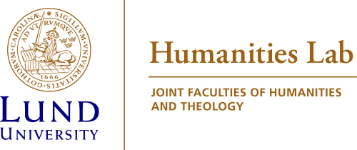Manage datasets
Humlab file server
If you are a Humanities Lab user and have indicated that you need storage space when registering your project, you will get access to a project folder on our file server to manage datasets. Below you can find instructions on how to connect to your folder when inside and outside the lab. A project folder is required for transferring data when conducting experiments in any of the Humanities Lab's facilities.
The Humanities Lab file server is intended to provide research projects with disk storage and group-level access to datasets that are recorded in the lab. You will need your project id that was mailed to you when registering a project in the lab and your Lucat credentials.
Connect to the file server from outside the lab
- Wired connections on LU premises: No special configuration necessary.
- Wireless connections on LU premises: If you are connected to the eduroam wireless network no special configuration is necessary.
- Connections outside LU premises: You need to set up and start a VPN client, before connecting to your folder.
Set up VPN:
- Go to IT suppport at https://support.lu.se
- Search for “VPN” and follow the guide for your operating system.
Connecting to your project folder:
- First, connect to LU VPN, if necessary, then use the instructions for your operating system below.
- Connect from Windows:
- Open a new Explorer window.
- Click "This PC" to the left.
- Choose the "Computer" tab at the top of the window, then click "Map network drive".
- Select a drive letter that is free and enter the path to your project folder:
- \\uw.lu.se\group\humlab\projects\<projekt-id>
- e.g. \\uw.lu.se\group\humlab\projects\1234-01
- Enter your Lucat ID with the prefix uw\, e.g. uw\aaaa-bbb, or uw\ab1234cd.
- Connect from macOS:
- In Finder, under the “Go” menu, select “Connect to server”.
- In the URL field enter:
- smb://uw.lu.se/group/humlab/projects/<project id>
- e.g. smb://uw.lu.se/group/humlab/projects/1234-01
- Enter you Lucat ID as is, e.g. aaaa-bbb or ab1234cd
Connect to the file server from inside the lab
The recording- and stimulus computers connected to dedicated equipment inside the lab are particularly sensitive. Ensure you know how to manage your data during experiments:
- All experiement setups use Windows.
- Each room has its own isolated network with no internet access that can only be used for connecting to your project folder.
- Recording- and stimuluscomputers are connected to the isolated network present in that room.
- It is forbidden to connect any of these computers to the internet or to LU's general network.
- It is forbidden to connect USB-sticks or external harddrives to these computers.
Connect from rooms B061, B065, B066, B071, MoCap studio
This section is only relevant for the following rooms:
- SOL: The smaller experiment rooms behind the inner, second double-door entrance in the SOL basement, down the stairs inside the SOL library:
- B061, EEG2
- B065, Eye tracking
- B066, Biopac
- B071, Control room (for the two studios B070B and B072B)
- LUX: Recording computer in the Motion Capture studio at LUX.
To transfer stimulus files to stimulus computers and to collect recorded data from recording computers:
- On the Windows desktop double-click the script “Connect to project folder”
- When prompted, enter your project ID (e.g. 1234-12) and Lucat credentials (e.g. aaaa-bbb, or ab1234cd)
- When done, you can find your project folder in Explorer mapped to H:.
- Do not forget to disconnect from your project folder when you are done.
If the script does not work or is missing, please contact us. It is still possible to connect your project folder by following the instrctions in the next section, but please try the script first.
Connect from rooms B055/Digital classroom, B069/prep-room, or a shared Windows computer
Note: You may try the instructions below if the script is missing or does not work in B061, B065, B066, B071, or the MoCap studio, but please also contact us if that is the case.
This section is only relevant for the following rooms:
- SOL:B055, a.k.a. the Digital Classroom, multi-user eye tracking
- SOL:B069, a.k.a. the “prep-room”
B055 (Digital classroom), and B069 (the “prep-room”) are connected to the internet. Use the instructions below to ensure your own Lucat-credentials are used when connecting. These instructions also work if the script in the experiment-rooms is missing or does not work.
- Open a new Explorer window.
- Click "This PC" to the left.
- Choose the "Computer" tab at the top of the window, then click "Map network drive".
- Select a drive letter that is free (e.g. H: as for the script) and enter the path to your project folder: \\uw.lu.se\group\humlab\projects\<projekt-id> (e.g. \\uw.lu.se\group\humlab\projects\1234-01).
- Check "Connect using different credentials" before you click "Finish".
- In the dialog that follows you may need to click "More choices" to be able to enter your own Lucat-credentials. Prefix your Lucat ID with uw\ (e.g. uw\aaaa-bbb or uw\ab1234cd).
Please contact Jens Larsson if you experience difficulties connecting to project folders, or if you have any questions regarding the file server.